|
How do I setup my Internet and E-mail Account in Windows 95/98? |

|

|

|
|
Dial -up Connection Setup
The screenshots in this section relate to Microsoft Windows 95 and Microsoft Windows 98.
- Click on "Start" in the bottom left-hand corner of the screen.
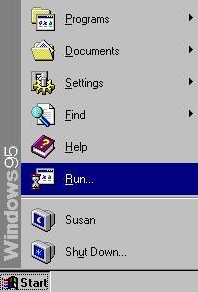
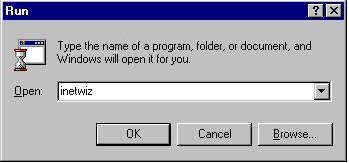
- Type "inetwiz" in the pop-up box and click "OK".
- The Internet Connection Wizard should open. Select the first option, "Connect using my phone line". Click "Next".
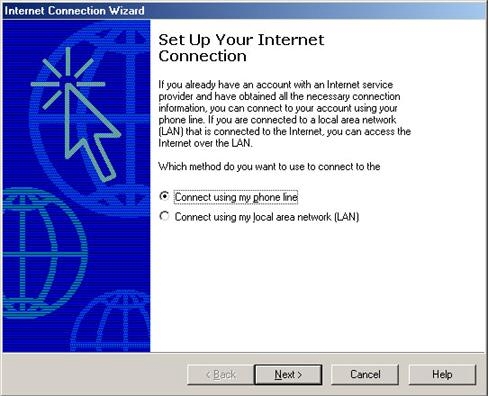
- Type in the Internet Dial-Up number provided by Maxitec If you need to dial a zero
(0) or any other number to access an outside line (e.g. dialing through
a switchboard), then the 0 or the other number that you need to dial
must be in front of the area code, followed by the
Dial-Up number, i.e.: 0, code, number (0,0212345678).Uncheck
"Dial using the area code and country code" and click "Next".
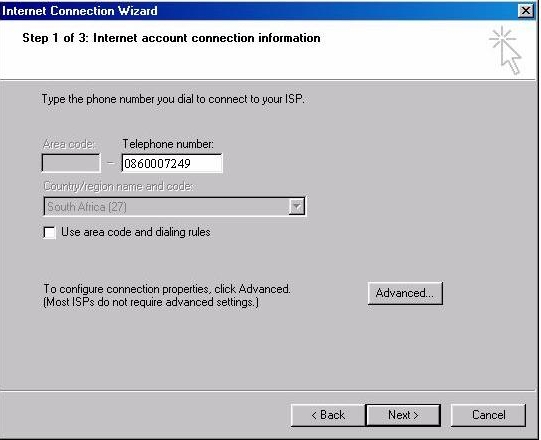
- Fill in your username and your password provided by Maxitec. Note
that the username and password are case-sensitive. The username is
always in lower case. Click "Next"
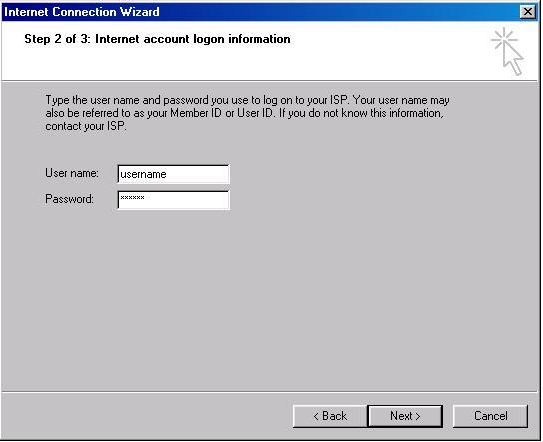
- Type in the connection name of your choice, e.g. ("Maxitec, My Connection, Home, My Internet, etc. ...") Click "Next"
- When it prompts you to set up your Internet mail account, select "Yes" and click "Next".
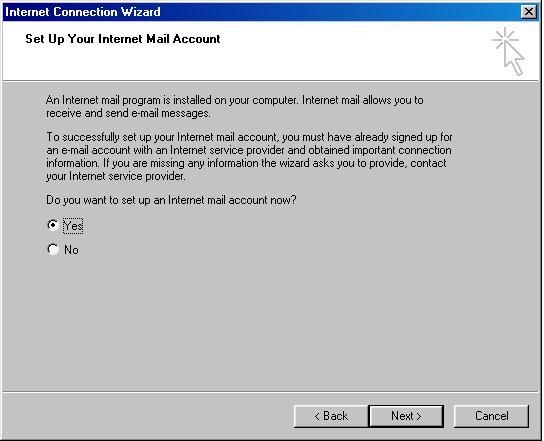
- Type in your name and surname, or your company name (capital letters, or in lower case).When someone receives
an e-mail from you, this name will appear in the 'From' section
of the e-mail.Click "Next"
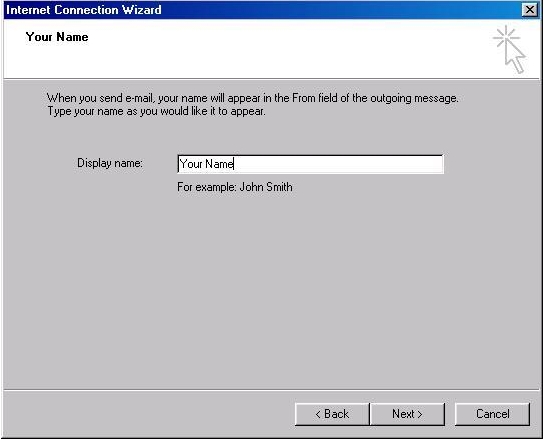
- Type in your e-mail address in lower case and click "Next".

- Select "POP3" as your incoming mail server type.
Type the "Incoming and Outgoing" mail server names in lower case in the relevant spaces.
When you're done, Click "Next".
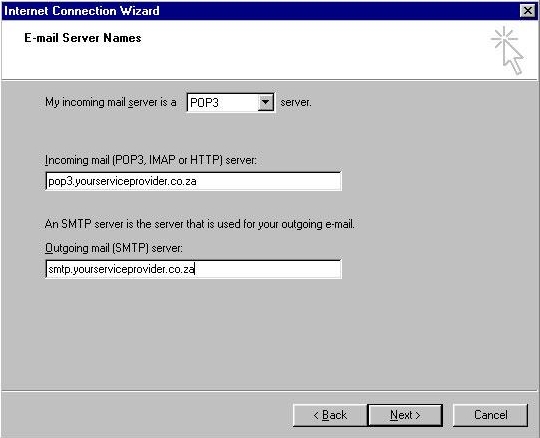
|
 FAQs
FAQs  How do I setup my Internet and E-mail Account in Windows 95/98?
How do I setup my Internet and E-mail Account in Windows 95/98?  FAQs
FAQs  How do I setup my Internet and E-mail Account in Windows 95/98?
How do I setup my Internet and E-mail Account in Windows 95/98?