|
How do I setup my Internet Account on Mac OS 10? |

|

|

|
|
How do I configure my MAC OS 10 to connect to the Internet?
- Select the Apple menu
- Then click on the System Preferences
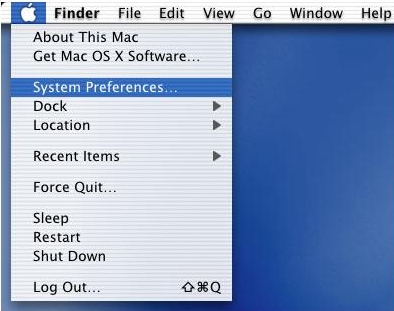
- Click the Network icon at the top of the System Preferences panel.
- Then select Internal Modem from the Show menu
- Select the TCP/IP tab
- Now select Using PPP from the Configure menu
- In the Domain Name Servers field, enter the following numbers:
-
196.25.1.1 ( press Enter when done )
-
196.25.1.9 ( press Enter when done )

- Click the PPP tab
- In the Service Provider field, enter Maxitec
- In the Telephone Number field, enter the number provided by your ISP (Maxitec).
- Use your Maxitec username and password for the Internet Account Information.
- The Alternate Number and Password fields should be left empty.
The Save Password checkbox may be left unchecked (This is optional).
- In Account Name field, type in your username provided by your ISP (Maxitec).
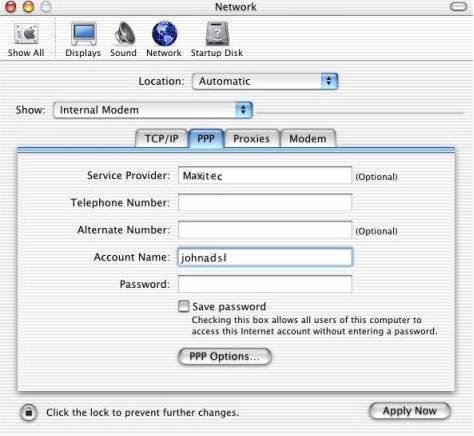
- In Password field, type in your password provided by your ISP (Maxitec).
- Then click the PPP Options... button. You may set the top five
checkboxes (in Session Options) according to your personal preferences;
the selections shown below are typical for the average system.

- In the Advanced Options section, check the following checkboxes:
-
Use TCP header compression - Connect using a terminal window (command line)
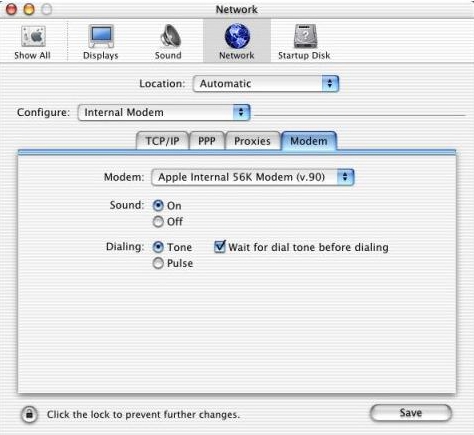
- Click OK when you are finished with this page
- Now select the Modem tab
- Select your modem from the pull down Modem menu; most Macs with
bundled modems will use the Apple Internal 56K Modem (v.90) selection.
- The Sound, Dialing and Wait for dial tone before dialing checkboxes may be left at their defaults as shown below.
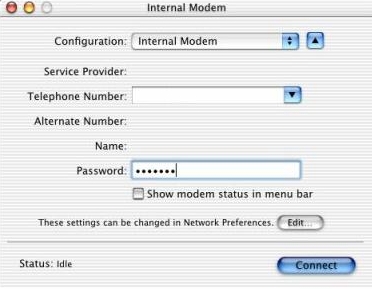
- You are finished with the System Preferences panel. Click Apply
Now to save your settings, and select Quit from the System Preferences
menu to close the System Preferences panel.
- To connect to the internet Click on your desktop
- Then open the Application Folder
- Locate for the icon Internet Explorer and then double Click to open it.
- Type your password (provided by your ISP) in the Password field and then Click Connect.
|
 FAQs
FAQs  How do I setup my Internet Account on Mac OS 10?
How do I setup my Internet Account on Mac OS 10?  FAQs
FAQs  How do I setup my Internet Account on Mac OS 10?
How do I setup my Internet Account on Mac OS 10?